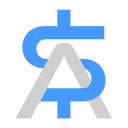#
Connecting Stripe to Your SellAll Dashboard
This guide outlines the process of integrating Stripe with your SellAll dashboard, enabling you to incorporate Stripe payments into your store's checkout.
#
Initial Setup
- Access your Stripe Dashboard and navigate to Developers > API Keys.
- Generate a new Secret Key by clicking "Create Secret Key".
- Copy and securely store this API key for later use.
Important
Live API keys begin with "sk_live", while test keys start with "sk_test".
#
Webhook Configuration
- Visit the Payment Settings page in your SellAll dashboard in Payment Methods.
- Locate the Stripe card and click "Connect".
- Copy the webhook URL provided on this page.
- Return to your Stripe Dashboard and go to Developers > Webhooks.
- Add a new webhook endpoint using the URL you copied from SellAll.
- Select the following events for the webhook:
checkout.session.completed
charge.succeeded
charge.failed
charge.dispute.created- After creating the webhook, click "Reveal Signing Secret" and copy it.
#
Finalizing the Connection
- On the SellAll Payment Settings page, you'll find fields for the API Key and Webhook Signing Secret.
- Enter the API Key you saved earlier into the designated field.
- Paste the Webhook Signing Secret you just copied into its respective field.
- Save your changes to complete the integration.
Your SellAll store should now be successfully connected to Stripe, allowing you to process payments through this platform.